Apple: macOS formerly OS X News and Discussion Thread
#41
Sanest Florida Man
Taking longer than expected, it apparently failed the first time through. Now doing the longer more manual method. I got hung up following the directions because they changed with Mavericks. Yet again Apple has slightly changed the terminal command to enable hidden files, it's like it they change it every year to keep you on your toes. Once I figured that out the instructions made sense.
In 10.9 it's now
Instead of
in 10.8

In 10.9 it's now
Code:
defaults write com.apple.finder AppleShowAllFiles -boolean true
Code:
defaults write com.apple.Finder AppleShowAllFiles TRUE

#43
Moderator
Join Date: Oct 2004
Location: Not Las Vegas (SF Bay Area)
Age: 39
Posts: 63,169
Received 2,773 Likes
on
1,976 Posts
tell me more about this keyboard shortcut to show and hide hidden files 

#44
Team Owner
Thread Starter
iTrader: (1)
Join Date: Sep 2002
Location: Fontana, California
Age: 47
Posts: 30,991
Received 582 Likes
on
346 Posts
Basically it's an Automator Workflow to run a shell script using the following code. Once you've saved this workflow, you have to establish the keyboard shortcut separately within System Preferences->Keyboard
after reviewing it, doesn't look like I have to modify it since I'm not using boolean flags. Tested the shortcut and it still works. The only buggy thing about it is that it doesn't always restart the finder window after it restarts Finder which has ben an issue for me long before i upgraded to mavericks.
Been using this for years now. Saved me a lot of time. I have COMMAND + SHIFT + . (period) setup as my keyboard shortcut to hide and show hidden files.
Code:
STATUS=`defaults read com.apple.finder AppleShowAllFiles`
if [ $STATUS == YES ];
then
defaults write com.apple.finder AppleShowAllFiles NO
else
defaults write com.apple.finder AppleShowAllFiles YES
fi
killall Finder
Been using this for years now. Saved me a lot of time. I have COMMAND + SHIFT + . (period) setup as my keyboard shortcut to hide and show hidden files.
#45
Go Giants
You can just copy the installer to a USB (download it from the app store and move it to USB before install). Then run it from the current OS, it wipes and doesnt need sign in.
#47
Go Giants
Copy the dmg file of the installer to a USB and boot with that, then wipe using drive utility
#49
Go Giants
Maybe.
#51
Go Giants
I did, but there is a lot more commands (terminal, etc) then needed. Just copy the installesd file to the USB and boot up with it.
#53
Go Giants
#54
Sanest Florida Man
Those instructions did work, sort of. It worked on my MBP but not my rMBP.
I'm now using a program called diskmakerx it automates the process. Otherwise I'll resort to burning a dual layer DVD and trying installing from that.
I'm not working on my MBP right now, I'm trying to reinstall 10.9 on my rMBP after deleting everything last night. Netboot isn't working and when I try to USB boot I get that No sign (circle with the diagonal slash through it) instead of the apple logo. The same USB drive works in my MBP though...
http://arstechnica.com/apple/2013/10...install-drive/
I'm now using a program called diskmakerx it automates the process. Otherwise I'll resort to burning a dual layer DVD and trying installing from that.
I'm not working on my MBP right now, I'm trying to reinstall 10.9 on my rMBP after deleting everything last night. Netboot isn't working and when I try to USB boot I get that No sign (circle with the diagonal slash through it) instead of the apple logo. The same USB drive works in my MBP though...
http://arstechnica.com/apple/2013/10...install-drive/
#55
Sanest Florida Man
So apparently my issue is with old plist files in the installer that won't let the USB drive boot on my rmbp.
My workaround was to go to best buy with my flash drive copy the platformsSupport.plist from the system/library/coreservices folder of a display rmbp to the same folder on my 10.9 flash install drive and the .iabootfiles folder.
This allowed me to boot from cd and run disk utility and start the install program. However when I start it says it can't be installed to my Mac. I'm assuming again that it's a plist issue further down.
I've found an InstallableMachines.plist file in the Installmavericks/contents/sharedsupport/installesd.dmg/packages/ folder. It's got a bunch of values like Mac-FF226BEC8 or some other string of Hex code Under the SupportedBoardIds Key. There's no MacBookPro11,1 like values. Maybe I could edit that if I knew my rMBP Board ID
I found these
Mac-189A3D4F975D5FFC – IGPU (MacBookPro11,N)
Mac-3CBD00234E554E41 – IGPU (MacBookPro11,N)
http://pikeralpha.wordpress.com/2013...odelboard-ids/
But I can't add them to the read only image...
Anyone seen these before.
My workaround was to go to best buy with my flash drive copy the platformsSupport.plist from the system/library/coreservices folder of a display rmbp to the same folder on my 10.9 flash install drive and the .iabootfiles folder.
This allowed me to boot from cd and run disk utility and start the install program. However when I start it says it can't be installed to my Mac. I'm assuming again that it's a plist issue further down.
I've found an InstallableMachines.plist file in the Installmavericks/contents/sharedsupport/installesd.dmg/packages/ folder. It's got a bunch of values like Mac-FF226BEC8 or some other string of Hex code Under the SupportedBoardIds Key. There's no MacBookPro11,1 like values. Maybe I could edit that if I knew my rMBP Board ID
I found these
Mac-189A3D4F975D5FFC – IGPU (MacBookPro11,N)
Mac-3CBD00234E554E41 – IGPU (MacBookPro11,N)
http://pikeralpha.wordpress.com/2013...odelboard-ids/
But I can't add them to the read only image...
Anyone seen these before.
#56
Sanest Florida Man
How can I find out what partition map if any the InstallESD.dmg file uses? GUID? Apple? None?
I'm basically creating my own InstallESD.dmg file copying the files from the OG InstallESD.dmg file then deleting the InstallableMachines.plist file and replacing it with my edited version then copying the custom InstallESD.dmg file back to the folder the OG InstallESD.dmg file was.
My issue now comes down to size differences between the OG InstallESD.dmg file and my custom one.
OS X says the OG one is 5.29GB so when I make my custom one that size I don't have enough space to copy all the files from the OG to the custom. I'm guessing that it's due to partition map but I could be wrong.
I'm basically creating my own InstallESD.dmg file copying the files from the OG InstallESD.dmg file then deleting the InstallableMachines.plist file and replacing it with my edited version then copying the custom InstallESD.dmg file back to the folder the OG InstallESD.dmg file was.
My issue now comes down to size differences between the OG InstallESD.dmg file and my custom one.
OS X says the OG one is 5.29GB so when I make my custom one that size I don't have enough space to copy all the files from the OG to the custom. I'm guessing that it's due to partition map but I could be wrong.
#58
Sanest Florida Man
 Disk Utility...
Disk Utility...Partition: Apple Partition Map
Disk Type: Apple UDIF read-only compressed (zlib)
#59
Sanest Florida Man
Crisis Averted. I was able to get Internet Recovery working.
#60
Sanest Florida Man
In regards to my old MBP if you boot into Internet Recovery you can do a secure erase of the HDD and then reinstall Mavericks. You can't reformat/secure erase the Macintosh HD when you boot from the normal recovery partition.
#61
Sanest Florida Man
I wish there was an easier way to choose your startup disk in OS X. With boot camp installed in Windows you right click on the system tray icon and choose Restart in OS X. I wish there was a menu bar item for startup disk in OS X. Why did Apple add this feature to Window but don't have it in their own OS? I'd love to be able to choose which disk I'd like to restart into and have it reboot automatically.
I'm obviously well aware of holing option during the boot process but a menu item is simpler and faster...
I'm obviously well aware of holing option during the boot process but a menu item is simpler and faster...
#62
Go Giants
Agreed, I just assume that they want it easier to get back into their OS.
The following users liked this post:
#1 STUNNA (11-26-2013)
#63
Team Owner
Thread Starter
iTrader: (1)
Join Date: Sep 2002
Location: Fontana, California
Age: 47
Posts: 30,991
Received 582 Likes
on
346 Posts
I wish there was an easier way to choose your startup disk in OS X. With boot camp installed in Windows you right click on the system tray icon and choose Restart in OS X. I wish there was a menu bar item for startup disk in OS X. Why did Apple add this feature to Window but don't have it in their own OS? I'd love to be able to choose which disk I'd like to restart into and have it reboot automatically.
I'm obviously well aware of holing option during the boot process but a menu item is simpler and faster...
I'm obviously well aware of holing option during the boot process but a menu item is simpler and faster...
 ). I added something pretty simple to my Mavericks installation to reboot rather quickly into windows.
). I added something pretty simple to my Mavericks installation to reboot rather quickly into windows.I added an AppleScript to my scripts folder ( ~/Library/Scripts ) which when executed, reboots into bootcamp installation. Unfortunately this method requires you enter your username/password to execute the script and the account executing it must be an Admin user. All of the other alternatives I found required you to store your password in a script which I think is rather stupid for anyone to do, and I'm puzzled as to why anyone would think that's a viable option.
In any case, once I put this AppleScript in my scripts folder, I then use FastScripts to execute it. FastScripts simply adds a menu bar icon for quick and easy access to your Scripts.
Here is the script:
Code:
set deviceID to (do shell script "diskutil list | awk '/Windows7/ {print $NF}'")
do shell script "bless -device /dev/" & deviceID & ¬
" -legacy -setBoot -nextonly" with administrator privileges
tell application "Finder" to restart
Reference: http://robjwells.com/post/5131200614...t-strikes-back
The following users liked this post:
#1 STUNNA (11-26-2013)
#64
Sanest Florida Man
That's close but not quite working for me. I took your code and saved it as a script and ran it. It rebooted but I got a black BIOS screen that said some thing like insert system disk and reboot.
I looked at your code and removed the "-legacy" tag that tells it to boot into BIOS emulation. I don't run Windows in BIOS emulation, I'm running Windows in native EFI. After deleting that little bit it now just reboots back into OS X. Is my Windows partition blessed by OS X? It has to be to show up in the Startup Disk panel in Sys Preferences, right? It works when I reboot using that or the option key. If it's not blessed how do I find that out and remedy it?
I looked at your code and removed the "-legacy" tag that tells it to boot into BIOS emulation. I don't run Windows in BIOS emulation, I'm running Windows in native EFI. After deleting that little bit it now just reboots back into OS X. Is my Windows partition blessed by OS X? It has to be to show up in the Startup Disk panel in Sys Preferences, right? It works when I reboot using that or the option key. If it's not blessed how do I find that out and remedy it?
#65
Team Owner
Thread Starter
iTrader: (1)
Join Date: Sep 2002
Location: Fontana, California
Age: 47
Posts: 30,991
Received 582 Likes
on
346 Posts
That's close but not quite working for me. I took your code and saved it as a script and ran it. It rebooted but I got a black BIOS screen that said some thing like insert system disk and reboot.
I looked at your code and removed the "-legacy" tag that tells it to boot into BIOS emulation. I don't run Windows in BIOS emulation, I'm running Windows in native EFI. After deleting that little bit it now just reboots back into OS X. Is my Windows partition blessed by OS X? It has to be to show up in the Startup Disk panel in Sys Preferences, right? It works when I reboot using that or the option key. If it's not blessed how do I find that out and remedy it?
I looked at your code and removed the "-legacy" tag that tells it to boot into BIOS emulation. I don't run Windows in BIOS emulation, I'm running Windows in native EFI. After deleting that little bit it now just reboots back into OS X. Is my Windows partition blessed by OS X? It has to be to show up in the Startup Disk panel in Sys Preferences, right? It works when I reboot using that or the option key. If it's not blessed how do I find that out and remedy it?
I have a Windows 7 Bootcamp installation and this script worked just fine for me. All I did was put in my volume label in the script and it fired up.

#66
Sanest Florida Man
The name of my partition is "Windows" as it appears in Disk Utility and OS X, that's what I put in.
Actually I just deleted the 7 from your script and saved it
Actually I just deleted the 7 from your script and saved it
#67
Sanest Florida Man
Am I supposed to be plugging disk0s3 into this script somewhere? That's where Windows is on my Mac
Last edited by #1 STUNNA; 11-26-2013 at 06:21 PM.
#68
Sanest Florida Man
I replaced (do shell script "diskutil list | awk '/Windows7/ {print $NF}'") with "disk0s3" and it still rebooted back into OS X
#69
Team Owner
Thread Starter
iTrader: (1)
Join Date: Sep 2002
Location: Fontana, California
Age: 47
Posts: 30,991
Received 582 Likes
on
346 Posts
Here is another variation that I just found:
http://www.chris-reilly.org/blog/tec...mp-in-windows/
in this one it even shows you how to put your password in if you are lazy and don't want to type it in everytime you run the script. One other thing that's nice about this version is that it should prompt you to save any unsaved docs before reboot occurs.
Also, in the previous version I posted, be sure that you kept the leading and trailing / where you specify the partition name, if you didn't that may be why it didn't work.
#70
Sanest Florida Man
And that link now recommends the utility I just found called BootChamp
http://www.kainjow.com
Installed it, it's basically the script you gave above.
I like it's simplicity, I'd use that over FastScripts....if it worked for me.
I don't think the issue is with the script it's with how I have Windows installed. I didn't do the normal OS X Bootcamp. I first deleted OS X even the recovery drive, setup up some partitions, installed Windows and then used Internet Recovery to reinstall OS X. So I had Windows running before I had OS X, it's backwards. Therefore I don't think my Windows disk has been "blessed" though I can boot from it using Startup utility. I just need to learn how to use bless the Windows partition. Or maybe I'll try using one of the hidden Windows partitions disk0s1 or s2.
BRB
http://www.kainjow.com
Installed it, it's basically the script you gave above.
I like it's simplicity, I'd use that over FastScripts....if it worked for me.
I don't think the issue is with the script it's with how I have Windows installed. I didn't do the normal OS X Bootcamp. I first deleted OS X even the recovery drive, setup up some partitions, installed Windows and then used Internet Recovery to reinstall OS X. So I had Windows running before I had OS X, it's backwards. Therefore I don't think my Windows disk has been "blessed" though I can boot from it using Startup utility. I just need to learn how to use bless the Windows partition. Or maybe I'll try using one of the hidden Windows partitions disk0s1 or s2.
BRB
Last edited by #1 STUNNA; 11-26-2013 at 06:54 PM.
The following users liked this post:
Sly Raskal (11-26-2013)
#72
Sanest Florida Man
I AM THE SMARTEST MAN ALIVE!!!!!!
It worked, I remembered that the EFI bootloader is in a separate partition from the Windows System partition. Once I pointed it to disk0s1 it booted right up!

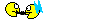


It worked, I remembered that the EFI bootloader is in a separate partition from the Windows System partition. Once I pointed it to disk0s1 it booted right up!

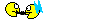

#73
Sanest Florida Man
For everyone else BootChamp seems to be where it's at
The following users liked this post:
Whiskers (11-26-2013)
#75
Sanest Florida Man
I tweaked yours and made a 2nd one that makes the boot to Windows setting permanent until I set it back. That's what the Restart in OS X option does in Windows. So I have one script if I want to reboot once and another for indefinite reboots.
Just delete the -nextonly to do that
Just delete the -nextonly to do that
#76
Sanest Florida Man
Also on that kainjow.com page is Semulov which adds the eject disk to the menu bar. I've seen this on other macs before and just always that it was an OS X option I couldn't find. Great to finally find it.
So I downloaded it but it wouldn't run because it wasn't signed. So I opened the security and privacy settings to set it to anywhere when I was greeted with the option to specifically allow an exception so that the last app that was just blocked could be run without have to switch the setting "Anywhere"
Nice!
OjKXn0T.png
So I downloaded it but it wouldn't run because it wasn't signed. So I opened the security and privacy settings to set it to anywhere when I was greeted with the option to specifically allow an exception so that the last app that was just blocked could be run without have to switch the setting "Anywhere"
Nice!
OjKXn0T.png
Last edited by #1 STUNNA; 11-26-2013 at 07:41 PM.
#77
Team Owner
Thread Starter
iTrader: (1)
Join Date: Sep 2002
Location: Fontana, California
Age: 47
Posts: 30,991
Received 582 Likes
on
346 Posts
http://osxdaily.com/2011/12/28/enabl...-menu-in-os-x/
If you use a lot of DVD’s or CD’s on a regular basis, you may find some use enabling a hidden disk eject menu item. Once enabled, you’ll have a Finder pull down menu that lists discs, and selecting a disk from the menu ejects it:
The Disk Eject menu works in OS X Lion but is probably only going to be useful for Mac owners who have a CD or DVD drive, because it doesn’t seem to show external USB devices in testing. It also seems to be connected to the same eject mechanism of just dragging a disk to the Trash, so if you have a stuck disc it’s probably not going to be as effective as a forced eject.
On a side note, once you’re in the Menu Extras folder you will find a variety of other menu bar items you can add by double-clicking. Most of these are also available by enabling various settings in System Preferences, but Eject seems to be unavailable elsewhere.
- Hit Command+Shift+G to bring up the Go To Folder window, using the following path:Code:
/System/Library/CoreServices/Menu Extras/
- Locate and double-click the menu item named “Eject.menu”
The Disk Eject menu works in OS X Lion but is probably only going to be useful for Mac owners who have a CD or DVD drive, because it doesn’t seem to show external USB devices in testing. It also seems to be connected to the same eject mechanism of just dragging a disk to the Trash, so if you have a stuck disc it’s probably not going to be as effective as a forced eject.
On a side note, once you’re in the Menu Extras folder you will find a variety of other menu bar items you can add by double-clicking. Most of these are also available by enabling various settings in System Preferences, but Eject seems to be unavailable elsewhere.
The following users liked this post:
#1 STUNNA (11-26-2013)
#78
Sanest Florida Man
Thanks! But like the article says it only works on CD/DVD drives.
I did see the script.menu feature that fastscripts duplicates. So got rid of that and I'll stick with the 3rd party option for ejecting drives
I did see the script.menu feature that fastscripts duplicates. So got rid of that and I'll stick with the 3rd party option for ejecting drives
#80
Team Owner
Thread Starter
iTrader: (1)
Join Date: Sep 2002
Location: Fontana, California
Age: 47
Posts: 30,991
Received 582 Likes
on
346 Posts
Created a new AppleScript on my machine that simply opens the currently shown wallpaper on my machine in Photoshop. It's important to note that this configuration is specific to my machine which is set to show wallpapers from a specific folder, and randomly select images after x amount of time. If you wish to use this script, you'll have to analyze your computers .db file to see which record contains your wallpaper information use that records respective key value. This script only works in Mavericks. Previous versions of OS X stored wallpaper information in the com.apple.Desktop.plist file in your user's preferences folder.
Code:
tell application "System Events"
set currentWallpaperPath to (do shell script "sqlite3 ~/Library/Application\\ Support/Dock/desktoppicture.db \"SELECT data.value
FROM data WHERE data.ROWID = 2\"") & "/" & (do shell script "sqlite3 ~/Library/Application\\ Support/Dock/desktoppicture.db \"SELECT data.value
FROM preferences JOIN data on preferences.key = 16 AND preferences.picture_id = 1 AND preferences.data_id=data.ROWID\"")
if currentWallpaperPath starts with "~/" then set currentWallpaperPath to (system attribute "HOME") & text 2 thru -1 of currentWallpaperPath
do shell script "open -b \"com.adobe.Photoshop\" " & quoted form of currentWallpaperPath
end tell









